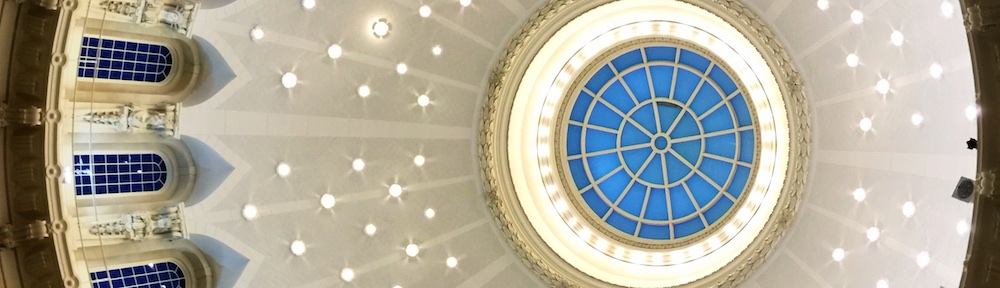Setting up Social Media Buttons in Footer
[Warning: if you try to “wing it” when setting up these buttons, your footer will be broken. Follow the instructions carefully! ]
Note: to follow these instructions, you must enable some “Screen Options” as discussed above on the Appearance Menus Screen. Get to the Appearance Menus Screen from the dashboard by following through Appearance then clicking on Menus. At the top right corner of the Appearance Menus Screen, click on “Screen Options.” Under “Show advanced menu properties” ensure that the boxes in front of “Link Target” and “CSS Classes” are checked.
Icons pre-exist in the theme graphics for Facebook and Linked-In. If there is a need for additional buttons, they can be added later. Let a superadmin know the need.
On the Appearance Menus Screen “Edit Menus” tab, On the “select a menu to edit” select box, select “Social Media Buttons” (or if it doesn’t exist, click on “create a new menu”).
If no links exist, click the triangle to the right of Custom Links Fill in the data as follows:
- URL: Enter the URL of the target site
- Navigation Label: enter an “X” or a “Y” or a “Z”, etc. Note: the “X” “Y” and “Z” are place holders, DO NOT TYPE IN THE NAME OF THE LINK or you break your footer.
- Click on “Add to Menu”
Under Menu Structure, click the triangle to the right of “Custom Link” to open the link options. Enter “facebook-button” (all lowercase) in “CSS Classes” for Facebook, “linked-button” for Linked In.