HTTPS is an easy process, but steps must be followed in order with sufficient time between some of the steps for the web addresses to take effect in the Dreamhost servers.
Step 1 – Setup a new site-specific subdomain
Log into the Dreamhost Control-Panel at panel.dreamhost.com
On the left-hand menu, click on Manage Domains, then on the big blue Add Hosting to a Domain/Subdomain. Note that this will override the *wildcard address that has been in use.
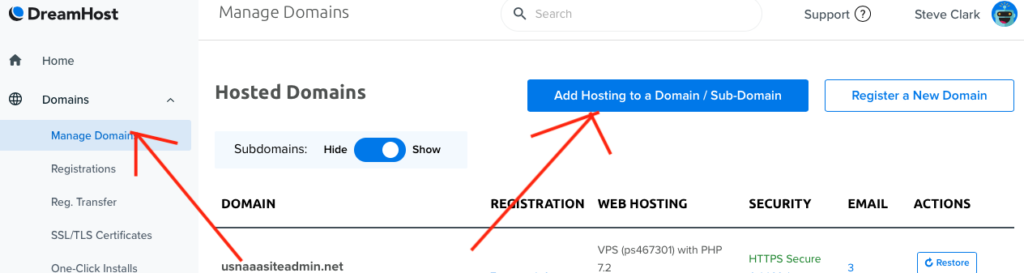
On the next page, fill in the complete URL of the Class/Chapter/Parent club/Group subdomain. This will pre-populate some of the other fields below. Then take ALL THREE of these actions:
- Click the Remove WWW radio button
- Change the user to usnaaa (on ps467301)
- Remove the subdomain. under the Web directory.
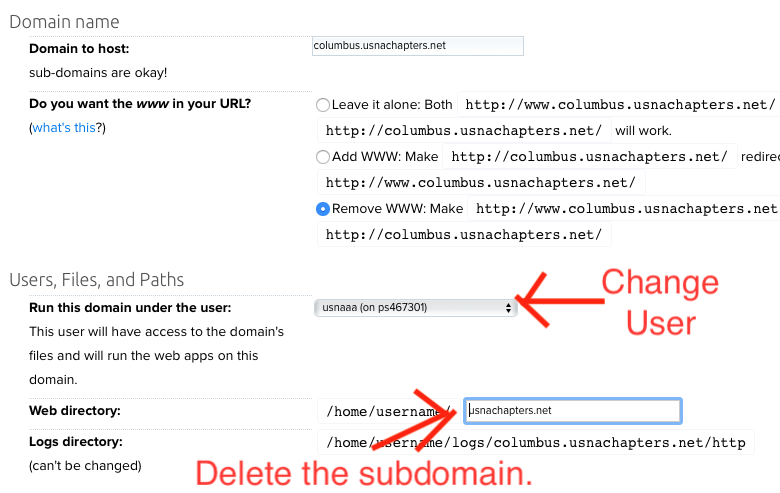
Scroll to the bottom of the page and click on the Fully host this domain button. You will return to the Manage Domains page, but WAIT at least 15 minutes for the Dreamhost routers to put the subdomain address into effect.
Step 2 – Order the SSL Certificate
After patiently waiting at least 15 minutes for the subdomain to get listed in the Dreamhost routers, return to the Manage Domains page on the Dreamhost control panel.
For the new subdomain, click on the red HTPPS Not Secure link.
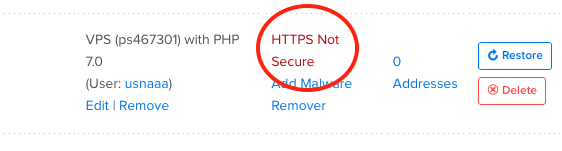
Order the Let’s Encrypt SSL Certificate by clicking on the big blue Select this Certificate button.
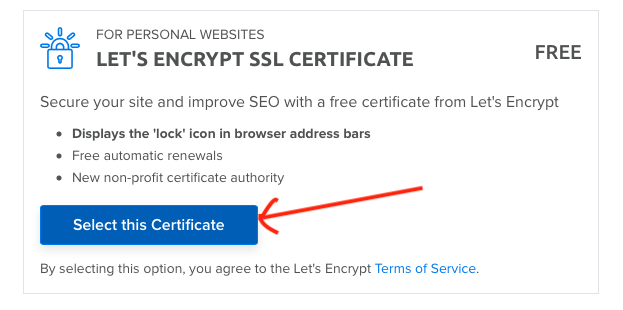
This should take you to the Success Page. Please wait at least 15 minutes for the certificate to take effect
Step 3 – Changing the Subdomain to HTTPS on our Network
Change the internal address for the subdomain within the WordPress network to the HTTPS address.
From the Super Admin’s control panel on the network website, My Sites > Network Admin > Sites
Find the subdomain for which you want to change to HTTPS, then click on Edit.
On the Edit Site: page, change the Site Address (URL) from http to https and Save Changes
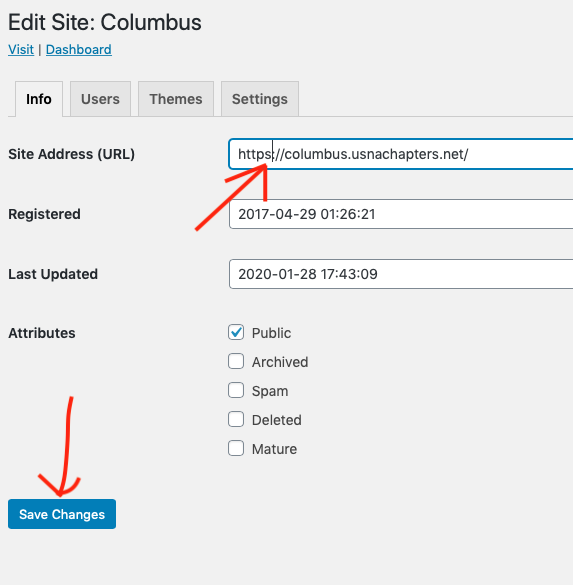
Voila! There may still be an issue of HTTP links on the page (most commonly to images or internal pages) that were setup as http://subdomain.usnaxxx.net that will need to be set to HTTPS, or else browsers will continue to give security warnings.

