Setting up Email Accounts
Setting up a Dreamhost Email Address
Visit: Panel.dreamhost.com
Then on the left hand menu, click on Mail then Manage Email
Click on the 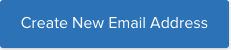 button, then:
button, then:
- Fill in email address and from pull-down selection, select the appropriate domain.
![]()
2. Fill in a name for the mail box, such as “SF Bat Area Chapter”

3. Set the password, or check the box and have the system create one which will be displayed on the next page after you create the email address
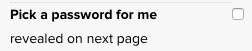
4. Click on ![]()
Using the Email Address
To setup the SMTP plug in, see https://help.dreamhost.com/hc/en-us/articles/215526937-How-do-I-configure-a-WordPress-SMTP-plugin-
Or a page that steve hasn’t written yet….
To setup mail with Mac OS: https://help.dreamhost.com/hc/en-us/articles/221993547-MacMail-Configuring-email-with-Mac-OS-X-El-Capitan-and-Sierra
Our mail server is homiemail-sub4 so use sub4.mail.dreamhost.com for the incoming and outgoing mail servers.

